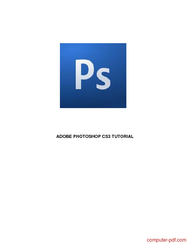Complete Photoshop Tutorial PDF – Learn Photoshop from Scratch
This Adobe Photoshop Tutorial PDF is a comprehensive guide for beginners and intermediate users to master the essentials of Photoshop. It covers everything from the interface layout and tools to advanced image editing techniques like cropping, resizing, correcting, and sharpening. Learn how to use selection tools, alteration tools, and color modes effectively to create stunning visuals. Whether you're new to Photoshop or looking to refine your skills, this tutorial provides step-by-step instructions and practical tips. Perfect for designers, photographers, and digital artists. Download this PDF now to unlock the full potential of Adobe Photoshop!
Learning the Adobe Photoshop Tutorial
Adobe Photoshop is the industry-standard software for photo editing, graphic design, and digital art, used by professionals and hobbyists worldwide. This Adobe Photoshop Tutorial PDF is designed to help users of all skill levels navigate and master this powerful tool, providing a structured and easy-to-follow learning experience.
The tutorial begins with an introduction to the Photoshop interface, explaining the layout, palettes, and toolbox to ensure users can navigate the software with confidence. It then dives into the core functionalities, detailing how to use selection tools, alteration tools, and drawing tools to manipulate images creatively. Assisting tools and color modes are also covered, enabling users to enhance their designs with precision and creativity.
A significant focus of the tutorial is on basic image editing techniques, including cropping, resizing, correcting, and sharpening or softening images. These skills are essential for creating polished and professional-quality visuals. The guide also provides tips on saving your work in the appropriate formats, ensuring your projects are ready for print or digital use.
Whether you're a photographer looking to retouch images, a designer creating graphics, or a digital artist exploring new techniques, this Adobe Photoshop Tutorial PDF is an invaluable resource. With clear explanations, step-by-step instructions, and practical examples, it’s perfect for self-paced learning. Download this PDF today and start transforming your creative ideas into reality with Adobe Photoshop!
| Level : | Beginners |
| Created : | September 4, 2013 |
| Size : | 616.34 KB |
| File type : | |
| Pages : | 37 |
| Author : | Unknown |
| Downloads : | 341519 |