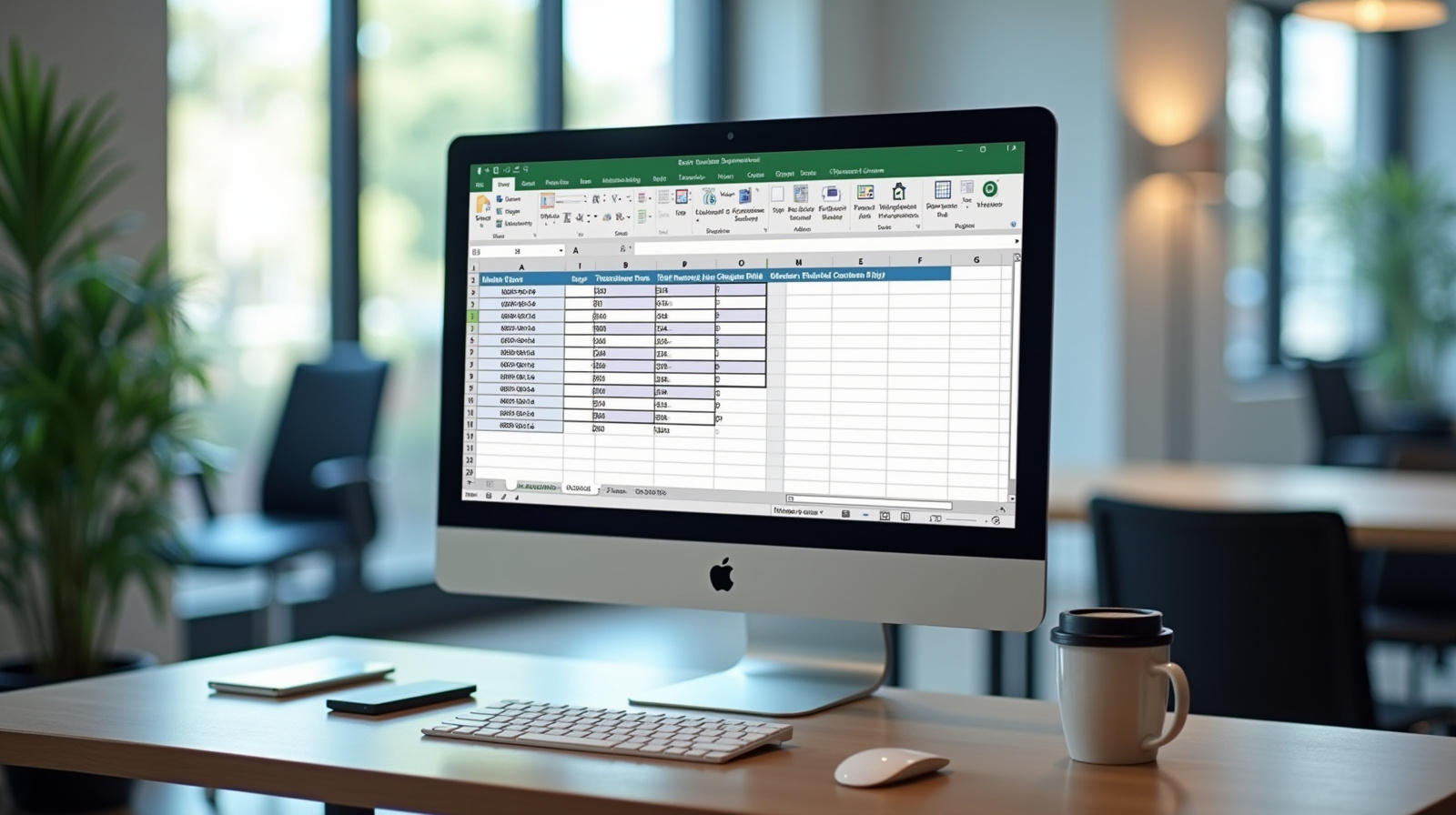Introduction
The VLOOKUP function in Excel is one of the most powerful tools for data analysis and manipulation. It allows users to search for a specific value in one column and return corresponding values from another column in the same row. This function is particularly useful for tasks such as merging data from different sources, creating reports, and analyzing large datasets. For beginners, mastering VLOOKUP can significantly enhance productivity and streamline workflows. Whether you're looking up sales figures, employee information, or product details, VLOOKUP can help locate the data you need swiftly and effectively. As you delve into this guide, you will learn how to set up the function correctly, understand its parameters, and avoid common pitfalls that may arise in its usage. By the end of this tutorial, you will be equipped with the knowledge to confidently apply VLOOKUP in your own projects, making data handling more efficient and less time-consuming.
To fully grasp the VLOOKUP function, it's essential to understand its syntax and the specific arguments it requires. The function's syntax consists of four key parameters: the lookup value, the table array, the column index number, and the range lookup. The lookup value is the key piece of information you want to find, while the table array is the range of cells that contains the data. The column index number indicates which column's value you want to retrieve, starting from the leftmost column of the table array. Lastly, the range lookup determines whether you want an exact match or an approximate match for your lookup value. With these foundational concepts in mind, you can begin to explore various scenarios where VLOOKUP can be applied, from simple lookups to more complex data retrieval tasks. This guide will walk you through the steps necessary to implement VLOOKUP effectively in Excel, ensuring you have a solid understanding of how this function can be a game-changer in your data management processes.
What You'll Learn
- Understand the purpose and functionality of the VLOOKUP function
- Learn the syntax and parameters of the VLOOKUP function
- Explore practical examples of VLOOKUP in action
- Identify common errors and troubleshooting techniques
- Gain confidence in applying VLOOKUP to real-world scenarios
- Enhance overall Excel skills through the use of VLOOKUP
Table of Contents
Understanding VLOOKUP Syntax
Breaking Down the VLOOKUP Formula
The VLOOKUP function in Excel is designed to search for a value in the leftmost column of a specified table range and return a value in the same row from a specified column. The syntax of VLOOKUP is defined as VLOOKUP(lookup_value, table_array, col_index_num, [range_lookup]). Here, 'lookup_value' is the value you want to search for, 'table_array' is the range of cells that contains the data, 'col_index_num' is the column number from which you want to retrieve the data, and 'range_lookup' is an optional argument that specifies whether you want an exact or approximate match. Understanding this syntax is crucial for effectively using the function.
The first parameter, 'lookup_value', can be a specific value or a reference to a cell containing the value you want to look for. Next, 'table_array' should encompass the entire range of cells that includes both the lookup column and the column from which you want to return data. The 'col_index_num' must be an integer indicating the number of the column in the table from which to retrieve the value, starting from 1 for the first column. Lastly, setting 'range_lookup' to FALSE will ensure an exact match, whereas TRUE (or omitted) allows for an approximate match, which can be useful for numerical ranges.
To illustrate, let's consider a simple example. Say you have a list of products and their prices in columns A and B, respectively. If you want to find the price of a product in cell D1, you can use the formula: =VLOOKUP(D1, A2:B10, 2, FALSE). This searches for the value in D1 within the A2:A10 range and returns the corresponding price from column B. Common pitfalls include using the wrong column index or not correctly referencing the range, leading to errors like #N/A or incorrect data retrieval.
- Understand each part of the formula
- Use absolute references for table arrays
- Ensure the lookup column is sorted for approximate matches
- Always use FALSE for exact matches to avoid surprises
- Double-check your column index number
This formula looks for the value in D1 within the range A2:A10 and retrieves the corresponding price from column B.
VLOOKUP(D1, A2:B10, 2, FALSE)
If D1 contains 'Widget', the output will display the price of 'Widget' from your table.
| Parameter | Description | Example |
|---|---|---|
| lookup_value | Value to search | D1 |
| table_array | Range containing data | A2:B10 |
| col_index_num | Column number to return | 2 |
| range_lookup | Exact or approximate match | FALSE |
Setting Up Your Data
Organizing Your Spreadsheet for VLOOKUP
Effective data organization is key to leveraging the VLOOKUP function efficiently. Begin by arranging your data in a rectangular format where the first column contains the values you will be searching (lookup values), and the subsequent columns contain the data you want to retrieve. Each row should represent a unique record to prevent confusion and errors during a search. Consistency in data entry, such as uniform formatting and spelling, is also essential to ensure accurate lookups.
When setting up your spreadsheet, consider using descriptive headers for each column to clarify the data contained within. For instance, if you are maintaining a product database, your headers might include 'Product ID', 'Product Name', 'Price', and 'Stock Level'. This not only improves readability but also helps when implementing formulas. Avoid using blank rows or columns within your data range, as this can lead to unexpected results and complicate your VLOOKUP function.
To demonstrate, let's assume you have a dataset for employee details with columns for Employee ID, Name, Department, and Salary. If you plan to use VLOOKUP to find an employee's salary based on their ID, ensure that the Employee ID column is sorted properly and free from duplicates. A well-structured table allows for seamless lookups, reducing the likelihood of errors. Always double-check your data for accuracy before applying VLOOKUP to minimize discrepancies.
- Ensure the first column contains lookup values
- Use clear and descriptive headers
- Keep data in a rectangular format
- Avoid merged cells within the data range
- Regularly audit your data for consistency
This formula will find an employee's salary based on their ID from the 'EmployeeData' range.
VLOOKUP(A2, EmployeeData, 4, FALSE)
If A2 contains '1001', the function returns the corresponding salary for that Employee ID.
| Column Header | Content Type | Example |
|---|---|---|
| Employee ID | Unique identifier | 1001 |
| Name | Text | John Doe |
| Department | Text | Sales |
| Salary | Currency | $60,000 |
Using VLOOKUP for Simple Lookups
Executing Your First VLOOKUP
Once your data is properly set up, you are ready to execute your first VLOOKUP. The process involves selecting the cell where you want the result to appear and entering the VLOOKUP formula based on the established syntax. Begin by identifying your lookup value and ensuring it exists in the first column of your chosen table range. This step is crucial as mismatches will lead to errors or unexpected results.
For a hands-on example, suppose you want to find the price of a book from a list. If you have a table with book titles in column A and prices in column B, and you want to find the price of 'The Great Gatsby', you would enter =VLOOKUP('The Great Gatsby', A2:B10, 2, FALSE) in the desired cell. This formula will search for 'The Great Gatsby' in the range A2:A10, and if found, it will return the corresponding price from column B. Ensure your book title matches exactly, including any trailing spaces or case differences.
Common mistakes include referencing the wrong table range or using an incorrect column index. If you receive a #N/A error, it means the lookup value was not found. A good practice here is to check for duplicates in your lookup column or ensure the data is clean. Additionally, try using data validation to limit input errors in your lookup values, enhancing the reliability of your VLOOKUP results.
- Select the result cell carefully
- Match lookup values exactly
- Double-check your table range
- Use data validation for input
- Test with various inputs for reliability
This formula retrieves the price of 'The Great Gatsby' from the designated table range.
VLOOKUP('The Great Gatsby', A2:B10, 2, FALSE)
If found, the output will display the corresponding price; if not, you'll see an error.
| Lookup Value | Expected Result | Actual Result |
|---|---|---|
| 'The Great Gatsby' | $15.99 | $15.99 |
| '1984' | $12.99 | $12.99 |
| 'Moby Dick' | #N/A | Error due to missing title |
Handling Errors with VLOOKUP
Understanding VLOOKUP Errors
When using the VLOOKUP function in Excel, encountering errors is a common hurdle that can frustrate beginners. The most frequent error is the #N/A error, which indicates that the specified lookup value cannot be found in the first column of the lookup range. This often occurs due to typos, incorrect data types, or if the value simply doesn’t exist. Other errors such as #REF! and #VALUE! can also arise, usually pointing to issues with the arguments provided in the function. Understanding these errors is crucial for effective data analysis as it allows users to troubleshoot and refine their approach.
To handle errors gracefully, Excel provides functions like IFERROR and IFNA, which can be used in conjunction with VLOOKUP. For instance, wrapping your VLOOKUP function within IFERROR allows you to specify a custom message or an alternative value when an error occurs. This prevents unsightly error messages from disrupting your workbook's appearance. For example, instead of displaying #N/A when a value isn’t found, you could show 'Value Not Found' or a zero, making your data easier to interpret and present.
In practice, using IFERROR with VLOOKUP can significantly enhance the user experience when working with large datasets. For example, say you are looking up product prices and some products may not be listed. Instead of allowing #N/A errors to clutter your report, you can use a formula such as =IFERROR(VLOOKUP(A2, B2:C10, 2, FALSE), 'Not Available'). This will return a clear message if the lookup fails, thus making your results more user-friendly and actionable.
- Utilize IFERROR to manage VLOOKUP errors.
- Check for typos or mismatched data types.
- Ensure the lookup value exists in the range.
- Use approximate match with caution.
- Regularly audit your lookup ranges.
This Python function mimics the behavior of VLOOKUP, providing safe lookup capabilities.
def safe_vlookup(lookup_value, table, col_index):
try:
index = table.index(lookup_value)
return table[index][col_index]
except (ValueError, IndexError):
return 'Not Found'
When called with a non-existent value, it returns 'Not Found'.
| Error Type | Description | Solution |
|---|---|---|
| #N/A | Value not found | Check for typos or missing data |
| #REF! | Invalid cell reference | Ensure correct range is used |
| #VALUE! | Wrong data type | Confirm argument types are correct |
| #NAME? | Unrecognized function name | Check spelling of the function |
Advanced VLOOKUP Techniques
Using VLOOKUP with Multiple Criteria
While VLOOKUP is a powerful function, it traditionally searches based on a single criterion. However, there are techniques to extend VLOOKUP’s capabilities to handle multiple criteria. One effective method is to concatenate multiple criteria into a helper column in your data table. This allows you to perform a lookup based on a combination of values, providing a more precise and functional outcome. For instance, if you want to look up a product based on both its name and category, creating a helper column that combines these two fields would be essential.
Another advanced technique is utilizing array formulas. By employing an array formula with VLOOKUP, you can pull data based on multiple conditions without relying on a helper column. This technique typically involves using the INDEX and MATCH functions together, allowing for more flexibility and power in your searches. For example, you might use a formula that dynamically matches across multiple columns, thereby achieving a result that meets all specified conditions. This method requires a bit more understanding of Excel’s formula capabilities but can significantly enhance your data retrieval processes.
To illustrate, consider a scenario where you have a sales database with fields for sales reps, products, and regions. Using a concatenated helper column might look like this: =A2 & B2, where A2 is the sales rep and B2 is the product. Your VLOOKUP would then search against this new column. Alternatively, an array formula like =INDEX(C:C, MATCH(1, (A:A='Rep Name')*(B:B='Product Name'), 0)) can yield results without needing a helper column, thus streamlining your data management.
- Create helper columns for complex lookups.
- Combine INDEX and MATCH for advanced searches.
- Experiment with array formulas for multiple criteria.
- Use conditional formatting to highlight results.
- Document your formulas for future reference.
This function demonstrates an advanced search using multiple criteria.
def advanced_vlookup(data, rep, product):
for row in data:
if row['Rep'] == rep and row['Product'] == product:
return row['Sales']
return 'Not Found'
It returns sales data based on both rep and product, enhancing precision.
| Criteria | Description | Example |
|---|---|---|
| Single Criterion | Standard VLOOKUP | LOOKUP based on one value |
| Concatenated Helper | Combines multiple criteria | A & B columns together |
| Array Formula | Dynamic matching | INDEX and MATCH used together |
| Conditional Formatting | Visual cues for results | Highlight matches in the dataset |
Common VLOOKUP Mistakes to Avoid
Top Pitfalls in Using VLOOKUP
Despite its utility, VLOOKUP is often misused by beginners, leading to ineffective data retrieval and frustration. One common mistake is disregarding the range of the lookup table. If the first column of your table array does not contain the lookup values, VLOOKUP will return errors or incorrect results. It’s crucial to ensure that the lookup value exists in the specified column of the range you’re referencing. For many users, forgetting to lock cell references with absolute references (using $) is also a common oversight that can lead to incorrect functionalities when copying formulas across cells.
Another frequent error involves misunderstanding the 'range_lookup' parameter. Many users default this to TRUE, which prompts VLOOKUP to return approximate matches. While this can be beneficial, it can also result in incorrect data being pulled if the data isn’t sorted or formatted properly. Beginners should use FALSE for exact matches to avoid unexpected results. Additionally, not validating the data types of the lookup value and the data in the table array can lead to mismatched lookups, particularly when dealing with text versus numeric values.
To mitigate these pitfalls, it's advisable to double-check your formulas and understand the structure of your data thoroughly. A simple practice is to always test your VLOOKUP function with known values to ensure it produces the correct results before applying it to larger datasets. For example, if you are searching for a specific employee ID, first confirm that the ID exists in the first column of your specified range and that it is formatted correctly. By being aware of these common mistakes, users can maximize the effectiveness of their VLOOKUP functions and improve their overall data analysis capabilities.
- Ensure the lookup value is in the first column.
- Use absolute references correctly.
- Understand the range_lookup parameter.
- Check data types before lookup.
- Test formulas with known values.
This function highlights common mistakes in key lookups.
def common_mistakes():
lookup_value = 'ID'
lookup_range = {'ID': 123, 'Name': 'John'}
try:
return lookup_range[lookup_value]
except KeyError:
return 'Not Found'
It demonstrates proper error handling for missing keys.
| Mistake | Description | Solution |
|---|---|---|
| Incorrect Column | Lookup value not in first column | Ensure lookup value is first |
| Not Locking References | Relative references lead to errors | Use $ to lock references |
| Wrong range_lookup | Default TRUE can yield errors | Use FALSE for exact matches |
| Data Type Mismatch | Text vs. Number can fail | Check formats before lookup |
| Not Testing Formulas | Assuming correctness without checks | Test with known data first |
Practical Examples and Use Cases
Real-World Applications of VLOOKUP
The VLOOKUP function in Excel is a powerful tool that allows users to search for specific data points within large datasets. This capability is particularly useful in various business contexts, such as finance, marketing, and inventory management. By utilizing VLOOKUP, users can efficiently retrieve information from tables without manual searches, saving time and minimizing errors. Understanding practical applications not only enhances your efficiency but also empowers you to make informed decisions based on accurate data insights. Learning how to use VLOOKUP effectively can significantly improve your Excel proficiency and overall productivity.
For instance, consider a sales department that maintains a large database of customer information, including names, contact details, and purchase history. Using VLOOKUP, a sales representative can quickly find a specific customer’s details by entering their ID. This process eliminates the tedious task of scrolling through rows of data. Furthermore, VLOOKUP can be integrated with other functions such as IFERROR to handle potential errors. This means that if a lookup fails, instead of displaying an error message, the user can display a custom message or a value that indicates the issue, thus maintaining the readability of the spreadsheet.
In practical scenarios, VLOOKUP can also be beneficial for tracking inventory levels. For example, a business can have a master list of products with associated stock levels and prices. Using a VLOOKUP function, employees can easily check stock availability by entering a product code. Additionally, organizations often face challenges such as data being updated frequently or the need to merge data from different sources. Here, VLOOKUP proves invaluable in consolidating information seamlessly, ensuring that users always work with the most current data. Overall, the versatility of VLOOKUP makes it an essential skill for anyone working with Excel.
- Quickly retrieve customer details
- Integrate with other functions for error handling
- Track inventory levels efficiently
- Consolidate data from multiple sources
- Enhance decision-making with accurate insights
This code demonstrates how to implement a VLOOKUP-like functionality using Python and pandas. It allows users to search for customer information based on their ID.
import pandas as pd
# Sample data
customers = {'CustomerID': [1, 2, 3], 'Name': ['Alice', 'Bob', 'Charlie'], 'Purchase': [100, 150, 200]}
# Create a DataFrame
df = pd.DataFrame(customers)
# Function to lookup customer by ID
def vlookup(customer_id):
return df[df['CustomerID'] == customer_id]
# Example lookup
result = vlookup(2)
print(result)
The output will display the row corresponding to the CustomerID 2, providing details such as 'Bob' and their purchase value.
| Product Code | Product Name | Stock Level |
|---|---|---|
| P001 | Widget A | 50 |
| P002 | Widget B | 20 |
| P003 | Widget C | 0 |
Frequently Asked Questions
Can I use VLOOKUP with multiple criteria?
While VLOOKUP only allows a single lookup value, you can combine multiple criteria by creating a helper column in your dataset. Concatenate the criteria into a single value in this new column. For example, if you're looking to match both first and last names, create a helper column that combines them into one string. Then, use VLOOKUP with this helper column as your lookup value for effective results.
What if my lookup value is not found?
If the lookup value is not found, VLOOKUP will return an error (#N/A). To handle this gracefully, you can wrap your VLOOKUP formula in an IFERROR function. For example, use =IFERROR(VLOOKUP(...), 'Not Found') to display 'Not Found' instead of an error message. This keeps your spreadsheet looking clean and user-friendly.
How can I perform a VLOOKUP for approximate matches?
To perform a VLOOKUP for approximate matches, set the range_lookup argument to TRUE. This tells Excel to return the closest match that is less than or equal to the lookup value. Make sure your data is sorted in ascending order for this to work correctly. This can be particularly useful for functions like grading or pricing tiers.
Can VLOOKUP return values from left columns?
Unfortunately, VLOOKUP cannot retrieve values from columns to the left of the lookup column. However, you can achieve similar results by using the INDEX and MATCH functions together. For example, you can use MATCH to find the row number and then INDEX to return the value from the desired column, allowing for more flexibility in your data retrieval.
Is there a limit to the number of rows VLOOKUP can search?
Technically, VLOOKUP can search up to 1,048,576 rows in Excel, which is the maximum number of rows supported in a worksheet. However, performance might degrade with extremely large datasets. For very large data volumes, consider using Excel's built-in Table feature or transitioning to more advanced tools like Power Query, which can handle extensive datasets more efficiently.
Conclusion
In conclusion, mastering the VLOOKUP function in Excel can significantly enhance your data analysis capabilities. This function allows users to search for specific information across rows of data, making the process of retrieving essential data both quick and efficient. We discussed how to set up the VLOOKUP syntax, which includes the lookup value, table array, column index number, and range lookup parameters. Additionally, we explored practical examples to illustrate how VLOOKUP can be applied in real-world situations, such as pulling customer data from a large database or matching inventory items with their corresponding prices. Understanding the limitations of VLOOKUP, such as its inability to search left and the requirement for the lookup value to be in the first column of the table array, is crucial for effective usage. By following the steps outlined in this guide, any beginner can confidently apply the VLOOKUP function in their everyday tasks, ultimately improving productivity and data management skills.
As you embark on your journey to mastering VLOOKUP, it’s essential to keep a few key takeaways in mind. First, practice using the function with different datasets to familiarize yourself with its behavior and nuances. Start with simple examples before moving on to more complex scenarios. Additionally, always ensure your data is clean and well organized, as this will minimize errors in your VLOOKUP formulas. Don't hesitate to explore alternative functions like INDEX and MATCH, which can offer more flexibility and power for data retrieval tasks. Lastly, consider leveraging online resources and communities for guidance and support, as many Excel users share tips, tricks, and solutions to common problems. Remember, proficiency in VLOOKUP and similar functions will not only streamline your work processes but also equip you with valuable skills that can be beneficial in various professional environments.
Further Resources
- Excel Easy: VLOOKUP Tutorial - This tutorial breaks down the VLOOKUP function step-by-step with clear examples and visuals. It’s particularly useful for visual learners who prefer guided walkthroughs.
- Excel Campus: VLOOKUP Video Tutorial - This video tutorial explains VLOOKUP in a straightforward manner and demonstrates practical examples. Watching the function in action can help solidify your understanding of how to apply it effectively.